IT FAQ & How-to ...
... Of course, this page is still very small and there are much better at the web.
But, It is based on my own experience and I try to improve it step by step. ...
This little IT FAQ corner is (more or less) in frozen state currently as I found out that the utilized coding style is unusable for future extension and improvement. It's just one of my newcomer's sins. - However, there should be a re-implementation until June 2005! - In the meantime, you could use it "as it is" when you'd like. (All FrontPage issues are taken out as I stopped using this tool.)
Main Issues
Last Update: 15.03.2003
Windows to Linux Migration
Migration of Mozilla (1.0 or above) User Data from Windows to Linux
Preparation at Windows & Linux
Navigator: Bookmarks
Windows: The bookmarks are exported as following:
Linux: The bookmarks are imported as following:
Navigator & Messenger: Helper Applications
Both, at Linux as well as at Windows, it is easily feasible to open:
automatically or by double click respectively.
This might be typically done for:
How could this be done:
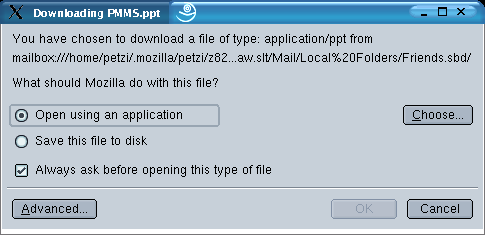
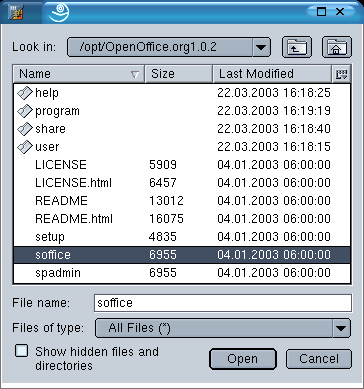
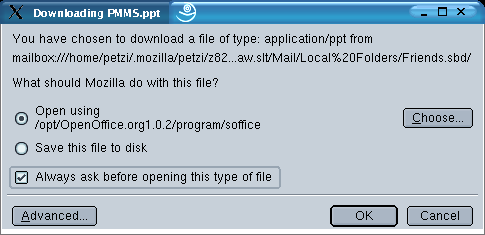
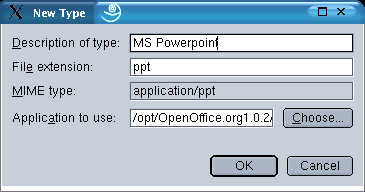
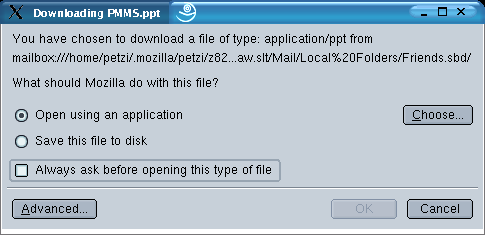
The Mozilla preferences window shows the already set MIME type mappings as following:
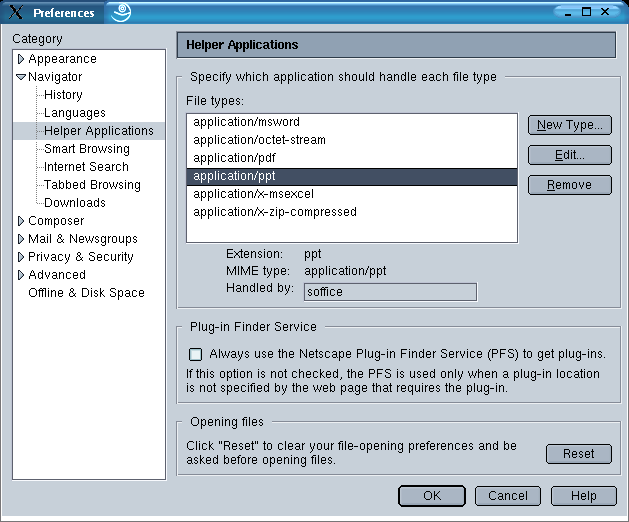
Needed corrections and additional settings can be made here.
Messenger: Existing Emails
Mail folders / directories can be directly copied by operating system commands:
Windows: Prepare the transfer
Therefore, all account-specific folder entries should be moved to the local folder and it's sub folders via drag & drop.
Then, follow the link "View settings for this account". This opens the window .
Read the field. - Example: "C:\... /Mail/Local Folders"
Linux: Copy the folders into the right destination directory
This opens the window .
Example: "/home/petzi/.mozilla/petzi/z82nscaw.slt/Mail/Local Folders"
Address Book
Export in Windows:
Do not forget to type the "ldif" file name extension in order to get no problems later.
Import in Linux:
...... to be continued ......
OS Issues for Windows 2000 / NT 4.0
Explorer: How to configure it in order to display hidden files, all sort of extensions and the full path?
Select "Ansicht" (View) -> "Optionen" (Options) from the menu commands and make the following settings:
Hidden files
Ä Alle Dateien anzeigen File extensions O Keine Erweiterungen für registrierte Dateien Path Ä Vollständiger Pfad in Titelleiste Title Bar Ä Beschreibungsleiste für beide Fensterinhalte anzeigen
from the active window: press the ALT key together with the PRINT key from the full screen: press the PRINT key only
Then the result
can be used in a lot of applications via the "Edit" =>
"Paste" ("Bearbeiten" => "Einfügen") command.
Dynamic IP address: How to find out which is the active address and how to get a new one?
Open the MS-DOS window a type the command "ipconfig"
in order to display the existing address and type "ipconfig
/renew" when there is the need to get a new one.
OS Issues for Unix
ASCII Code: Where can I find a list? Which code is BEL (the beep)?
Execute "man ascii" for the full list. The
beep is "\007". In order to get a
long beep, type the command: echo "\007\007\007".
Backspace: How to make the Backspace key working in the Unix command line?
When you have bad luck with your Unix stty settings, your <Backspace> keystroke will not work in the Unix command line, i.e., you
will get a "^H" string instead of the needed functionality.
Temporarily, you can fix this by entering the following command: "stty
erase <Backspace>". [Please, notice that "<Backspace>"
is written for the backspace keystroke here!] But latest after your next login, the old problem will appear again.
Hence, you should better put the command into one of your persistent settings. For instance, the ".kshrc" file is
a appropriate location for the ksh.
Now, there is the next problem. When you try to edit the file via the good old
"vi" command, the backspace will work. That means, that there is no direct chance to write the
needed "stty erase <Backspace>" command successfully. Further, the
attempt to use the backspace ASCII code "\008"
instead of the backspace keystroke does not work as expected. - Finally, how to go around this additional problem?
First, open a new shell and let your <Backspace> problem as it is for the
moment. Instead, type the following command:
"echo 'stty erase
<Backspace>' >/tmp/myback".
Open your destination file via "vi"
command. Go to the line where you want to put your stty command and import the
temporary file via ":r /tmp/myback".
This displays the needed command line "stty erase
^H" whereby the "^H"
is actually the "<Backspace>" key.
Now you can re-open the shell, for instance via "ksh". The problem should be fixed.
How to find out IP addresses?
One possibility is via nslookup command. For instance: "nslookup `hostname` " tells the IP
address of the current host.
How to access files that have special, difficult file names, the * character for instance?
The file name is a string with only a very small number of restrictions in UNIX. Under certain circumstances there may exist very unusual
files or paths, which are not easy to access. They may be created by a wrong input (* or a blank as file name are not too seldom) or may be wanted for
certain purposes (packaging for instance). - The upcoming question is how to access them.
In most of the cases, it is helpful to put them into apostrophes. For instance:
rm * # removes all files of the working directory rm '*' # removes a single file which is named * vi # edits a nameless file vi ' ' # edits a file with a single blank as file name vi xx yy # edits two files, xx and yy vi 'xx yy' # edits only one file, whose name is xx blank yy cd $PATH # resolve the PATH variable
and then go to the contained directorycd '$PATH' # go the directory with $PATH as name, i.e.,
the $PATH will not be resolved by the shell
In the case that the file name itself contains apostrophes: Try double quotas or escape them via backslash.
Take care that the ls command does not show any not printable characters. In such problem cases, it may help to combine sub strings with wildcards, for
instance *sureString* or sure1*sure2.
How to reboot a host immediately?
Login as root and execute the command: shutdown -i6 -g0 -y
This is normally better than the reboot command as it takes care about the shutdown / startup sequences.
How to mount a CD on Solaris?
Example:
1st local mount -F hsfs -o ro /dev/dsk/c0t6d0s0 /cdrom
share -F nfs -o ro -d "TEXT" /cdrom2nd remote mount -F nfs serverName:/cdrom /cdrom
What are the most important share commands at Solaris?
vi /etc/dfs/dfstab unshareall shareall showmount -e
How to set the sticky bit?
Example:
chmod 7655 filename result: - rwS r-s r-x chmod 755 filename; chmod ug+s filename result: - rws r-s r-x
See "man chmod" in order to get more details!
Programs for Microsoft Windows
Where are my LRU (last recently used files) entries for Office?
For instance in: D::\WINNT\Profiles\Administrator\Anwendungsdaten\Microsoft\Office\Zuletzt verwendet
Word: How can be avoided that MS Word changes such strings like "Oracle 8i" or "Oracle 9i" into "Oracle 8I" and "Oracle 9I"?
The problem is a single setting within Word's Autocorrect feature,
i.e., for the English word "I". The "9i"
seams to be "9" times
"I" for the MS people. Hence, this problem is related to the English language settings.
How to go around? - Select "Autocorrect"
from the "Tools" menu command.
Then put "i" into the "Replace"
text field. You should see that "i"
is replaced be "I". Click the
"Delete" button in order to remove
this entry now. - This should have solved the problem.
Word: How to use hyperlinks and bookmarks in word documents?
From Word 97 on, hyperlinks are supported.
For internal links within a word document, first bookmarks need to be set before
they can be used as link destinations.
1st. To set a bookmark: First set the cursor to the text location where the bookmark should be set. After, choose Insert => Bookmark... (german version: Einfügen => Textmarke) from the menu commands. An input window comes up where the name of a new bookmark must be typed in.
2nd. Create a hyperlink, which may point to a bookmark: At
first, don't forget to select the text where the hyperlink should be placed.
Then, choose Insert => Hyperlink... (german
version: Einfügen => Hyperlink) from the menu commands. An input window
comes up whose appearance is Word version dependant.
Word 97: There should be an input field as "Named location in file
(optional)". There, the bookmark name can be typed. Additionally, there is
a "Browse" button.
Word 2000: Click on the button for the current document. Then, select the needed
bookmark and click the Okay button.
Programs for Unix
tr: How can a string be converted to upper case or lower case?
Use the Unix "tr" command. - Examples:
cat yourFile | tr '[a-z]' '[A-Z]'
# converts to upper case
cat yourFile | tr '[A-Z]' '[a-z]'
# converts to lower case
It is strongly recommended to write the single quotation marks. Although, it may
work without too. Without the apostrophes, you will get a bad surprise when you
have a file named "t". This is no
joke, but Unix.
gtar: How to create and use compressed tar files?
At first, the "gtar" command should be preferred instead of
the "tar" command because it avoids tar limitations as the maximum
path length for instance.
Further, you should prefer relative paths because they are more flexible in use.
The "z" flag is the option for the compression. Take care that the
"f" option must be the last written option because it needs to be
followed by the file name as parameter.
Example: Pack: gtar -cvzf
yourFileName.gtar.gz ./yourSourceDirectory
Contents: gtar -tvzf yourFileName.gtar.gz
Unpack: gtar -xvzf yourFileName.gtar.gz
cvs: What are some of the most frequently needed options?
Examples:
cvs add fileName adds a file to cvs cvs delete fileName removes a file from cvs cvs status -v fileName displays the the cvs file status including all valid tags cvs commit makes all changes of the current directory and its subdirectories persistent cvs rtag -RF newFlag moduleName sets a new flag for a cvs module cvs export -f -r flagName moduleName checks a cvs module out for reading only, whereby the given flag is taken cvs export -f -r HEAD moduleName checks a cvs module out for reading only, whereby the newest flag is taken
grep: How to search for lines that contain apostrophes?
It is quite easy: grep
"'" fileName
grep / find: How to search for a string in all or certain files of a directory tree?
Examples:
find startDirectory -type f | xargs grep 'searchString' grep 'searchString' `find startDirectory -name "fileName" `
RDBMS Issues for Oracle
What is the easiest way to clean-up Shared Memory and Semaphores?
0) Shutdown all database instances when possible.
1) The "ipcs -a"
command displays the remaining shared memory and semaphore entries together with
their key.
Interesting are those only that
belong to the Oracle user.
2) The "ipcrm -m memKey"
command allows to clean-up unwanted shared memory entries.
3) The "ipcrm -s semKey"
command allows to clean-up unwanted semaphores.
What is the total Buffer Cache size and how to find out the single cache sizes?
Total Buffer Cache size = DB_CACHE_SIZE + DB_KEEP_CACHE_SIZE + DB_RECYCLE_CACHE_SIZE + DB_2K_CACHE_SIZE + DB_4K_CACHE_SIZE + DB_8K_CACHE_SIZE + DB_16K_CACHE_SIZE + DB_32K_CACHE_SIZE
They can be read from SQL Plus via the "show
parameter cache_size" command.
SQL*Plus: How can "vi" be defined as editor for SQL*Plus in UNIX?
Enter the following commands before starting SQL*Plus: VISUAL=vi;
export VISUAL
SQL*Plus: What is the glogin.sql default path?
$ORACLE_HOME/sqlplus/admin.
SQL: Which SQL query tells me the database SID?
SELECT value FROM
v$parameter where name = 'db_name';
Internet FAQ
Table frame colors, Internet Explorer versus Netscape: How to set table frame colors?
Here is the problem that Netscape and
Internet Explorer interpret the HTML in a different way:
Internet Explorer: Uses the light / dark frame color and ignores the normal
frame color.
Netscape: Uses
the normal frame color and ignores the light / dark color. Derives this colors
from normal frame.
Netscape: Table background color: Why don't I get my cell background color within a table as expected although it looks fine in FrontPage and the saved HTML seams to be OK?
It seams to be a Netscape bug, the problem is
not with IE 4.5. Here, I suggest to
avoid the following constellation for Netscape:
1st, a background image in the page properties (Of course, it's a must). 2nd,
a further background image in the table properties (Although, it's very useful). 3rd,
the attempt to overwrite single cell backgrounds by an own background color.
This
might be the thing that fails in the browser. Additionally, everywhere a cell
has such a problem, any included table at a lower hierarchy seams to have the
same color problem.
Workaround, for such kind of problems: The principle is to avoid the
replacement of a table or cell background image by a background color, using the
normal method.
For instance:
Method A (my favorite): 1st, once only, define a small image file
(for instance a 1 * 1 pixel GIF file) which contains the needed color. 2nd,
assign the needed background image in the table properties as wanted. 3rd,
assign the extra-built color image file to the single cells instead of a
background color.
Method B (works, but not recommended): 1st, use the background image in the page properties
as needed. 2nd,
avoid the background image in the
table properties. Workaround for 2nd: Apply the background image to all (single)
cells of the table. 3rd, you can overwrite the single cell backgrounds by
an own background color where you want. - Naturally, this solution is not actual elegant.
The main problem with this solution are: Sad performance on enforced full page
reload (because the bloody Netscape reads number of table cells times the
background file!) and the HTML code is blown up by the single background
references.
Netscape: Table background image: How to apply a background image to a table with a fine performance?
The problem is that is may take ages
until Netscape has set the background image to a table. The reason is that
Netscape reads the image file into each single table cell. Thereby, it does not
matter if the background image is set via the table or the cell properties.
Workaround: Put the original table into an additional single-cell wrapper
table (border=0). Then, apply the background image to the the wrapper table
instead of the original table. Then, Netscape reads the background image file
once only in this case, which solves the problem!
File Names: How to name files for uploads to the Web?
In principle, feasible file names depend on the provider of the homepage space. However, there might be some general recommendations: